Manually Adding Webhooks to a Deputy Install
While you can add Webhooks via an API request in Deputy, its also possible to add them via a manual process in the backend of the Deputy install.
Any Webhook which has been added via the API will also appear in this area, allowing users to delete or modify a Webhook without a programatic connection. This ensures that users always have control over the Webhooks which are present in their Deputy install.
To access the Webhook configuration in a Deputy install go to https://{deputyinstallname}.{geo}.deputy.com/exec/devapp/webhooks
Once you have done this you will see a list of Webhooks which have been added to a Deputy install, either via API or the manual backend process.

List of Webhooks which have been setup.
If you would like to export a record of these, you can click either the CSV or PDF buttons in the bottom right hand corner.
To begin adding a new Webhook click the New Webhook button
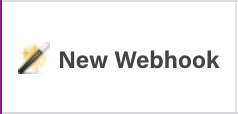
New Webhook button
This will open the add new Webhook page.
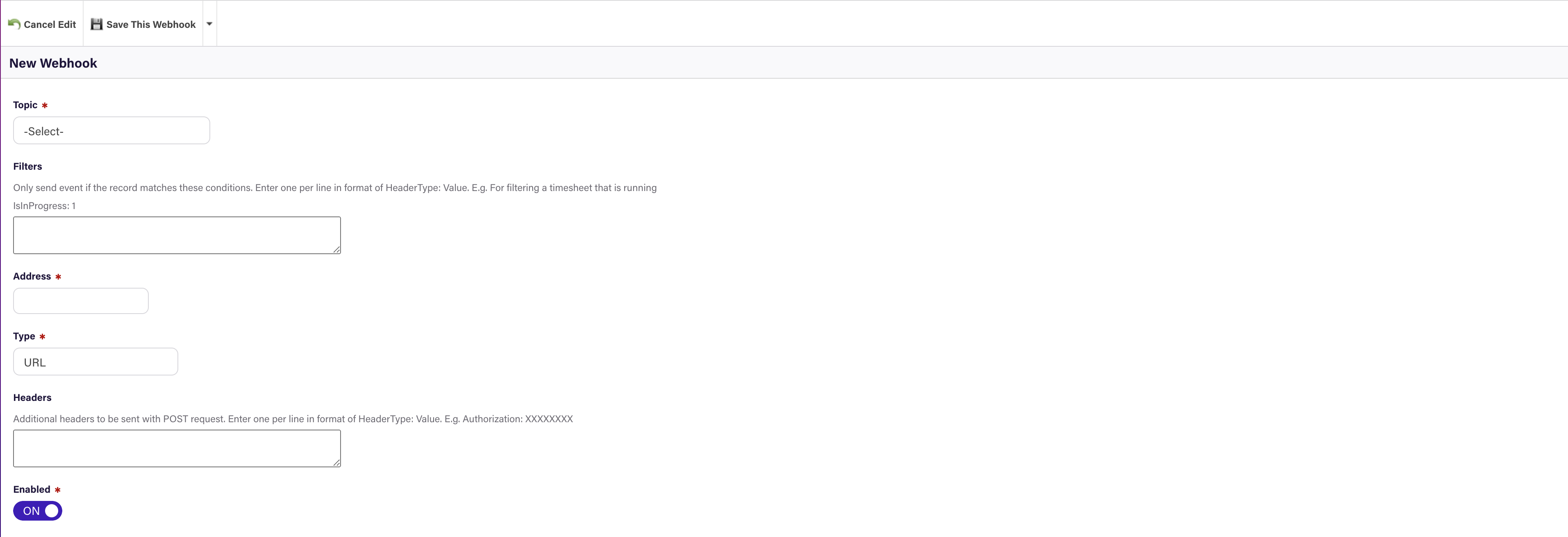
Webhook setup form
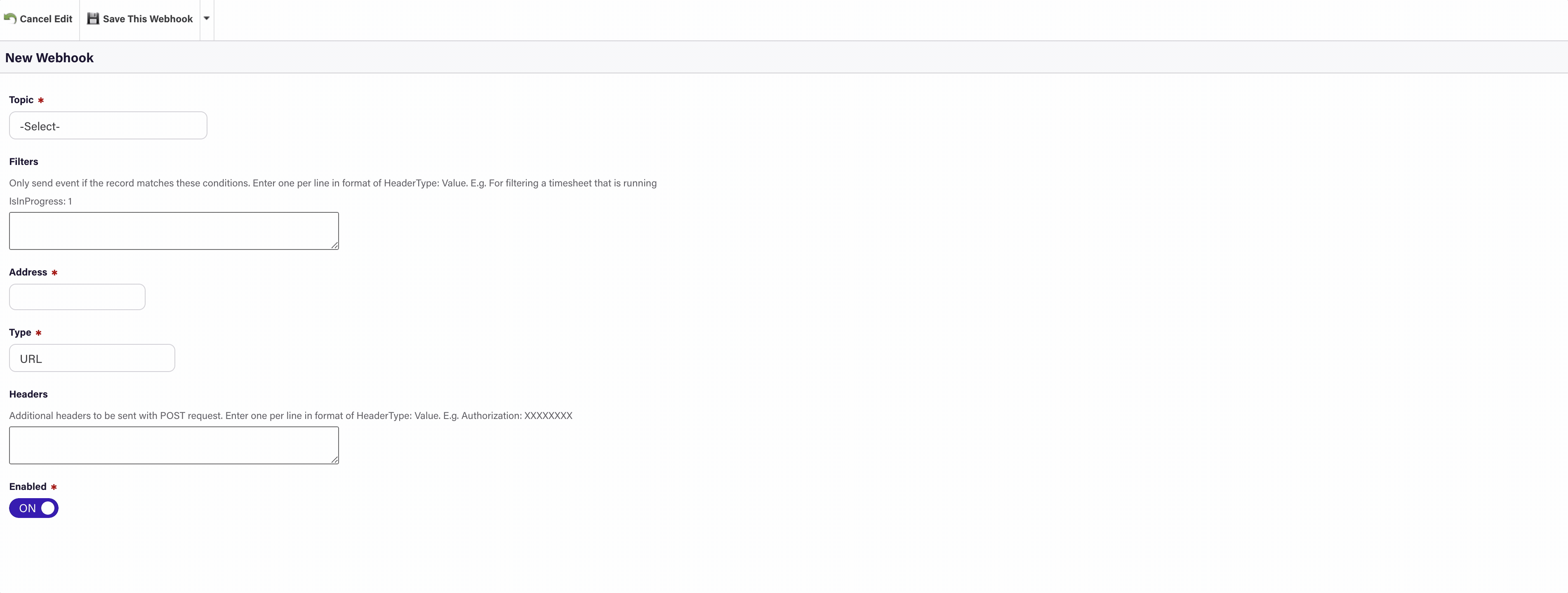
Setting up a manual Webhook
This form allows you to add a new Webhook manually. You are able to set which topic you want to be informed about via the Webhook (for example Timesheet.Update). All of the supported actions appear in the drop down list. For information about what each action means read Webhook action list
- Topic - Which Deputy action you would like to track with this webhook
- Filter - This allows you to set some server side rules of the Webhook. For example if you only want to be informed about Timesheets that are for an employee with the id of 1, you can add EmployeeId: 1 to the filters box. There is no limit to how many filters you can set.
- Address - This is the URL where the Webhook will deliver the payload. This must be a http or https address and accessible across the web ie a fully qualified domain name.
- Type - Deputy currently offers three ways for Webhooks to be delivered. A http/https request, a request to an AWS SQS queue or Slack.
- Headers - In this box you can add any headers which may need to be included in payloads to the URL/SQS/Slack address such as Authorization.
- Enabled - This slider determines whether the the Webhook is currently enabled or not.
Webhooks do not perform catch-up tasks
If a Webhook is disabled, any events which occur during the time the Webhook is turned off are lost and will not be sent when it is re-enabled.
Updated over 2 years ago